 |
{***VatEg Captain***}
|
|
تاريخ التسجيل: 29 - 01 - 2008
الدولة: (***فى الكابينه***)
العمر: 31
المشاركات: 1,515
شكر غيره: 0
تم شكره 3 مرة في 3 مشاركة
معدل تقييم المستوى: 872
|
|
|
 برنامج VAT-SPY لمشاهده كل من يطير اونلاين على شبكه الفاتسم
برنامج VAT-SPY لمشاهده كل من يطير اونلاين على شبكه الفاتسم
لاسلام عليكم ورحمه الله وبركاته اخوانى الكرام
اليوم انا جايبلكم برنامج يحتاجه كل من يطير اونلاين على شبكه الفاتسم
لمشاهده كل من يطير اوونلاين على الشبكه
شرح مختصر عن البرنامج
Initial Setup
After downloading the installer, simply double-click the file to run it, and follow the on-screen instructions. VAT-Spy will be installed in the folder you select, and its data files will be installed in the Application Data folder for your user.
After installation is complete, run VAT-Spy from the desktop shortcut (if installed) or from the Programs List in the Start menu.
The Toolbar
Most of VAT-Spy's interface is self-explanatory, but a few items warrant some description. Here's a screenshot of the left half of VAT-Spy's toolbar:
 Hover your mouse over each item in the toolbar to see a hint as to its function.
The first button, labelled "Refresh", causes VAT-Spy to download the current VATSIM data file. You can use this button to force a refresh of the data if you don't want to wait for the automatic update that happens every three minutes by default, or if you have automatic updates disabled.
The second button, labelled "Stop", cancels the current download.
The next button, labelled "Toggle Auto-Refresh", enables or disables automatic downloading of the VATSIM data file. If enabled, VAT-Spy will download the data file and refresh all displayed data every few minutes, depending on the interval you have set in the VAT-Spy settings window.
The next button, labelled "General Settings", opens a new window with all of VAT-Spy's configuration options. Everything on the settings window is self-explanatory. Feel free to experiment with the settings ... you can always restore them to their defaults with the provided button.
The Jump Box
The next item on the toolbar is the "Jump Box". You can use this box to enter an airport code, an FIR/ARTCC code, or a country's two-letter airport prefix. After pressing enter, or the "Go" button, you will be taken to the appropriate page to see the relevant details. As you type text into the jump box, a list of matching items will be displayed, from which you can choose the item you wish to see.
Favorites
The next item on the toolbar is the Favorites dropdown. Any favorites that you have created will be listed here. Simply select the item from the list, and the relevant data will be displayed.
The next item is the "Add Favorite" button. When this button is pressed, you will be prompted to confirm whether or not you wish to add the current data item to your favorites list.
Filters
The next item on the toolbar is the Filters dropdown. Any filters that you have created will be listed here. Simply select the item from the list, and you will be taken to the Filtered Details tab, showing all flights and controllers that match the selected filter.
The next item is the "Add Filter" button. This button takes you to the Add Filter window, where you can enter criteria for a new filter. Filters help you find only certain pilots or controllers that are online. For example, you could add a series of CIDs to the CID list in a filter, and name the filter "Friends". When you select that filter, only the pilots or controllers having CIDs matching your list will be shown.
You can also enter callsign patterns to help you find certain callsigns. This is useful for VAs to help locate all pilots flying with your VA's callsign. For example, if you fly for a Delta VA, you could enter "DAL*" as a callsign pattern in the Flight Callsign Patterns list. This is also helpful for finding all the controllers in a given area. For example, you could enter "BOS*" in the ATC Callsign Patterns list, and see all controllers covering Boston positions such as BOS_CTR, BOS_TWR, etc. Note the use of the asterisk as a "wildcard" here. Entering "BOS*" will find all callsigns starting with BOS. Entering "*TWR" will find all callsigns ending in TWR. Entering "*_S_*" will find all callsigns with _S_ in the middle. If you don't use a wildcard, only callsigns matching the pattern exactly will be included in the list of matching controllers or pilots.
The rest of the filter options should be self-explanatory, but feel free to post in the VAT-Spy support forum if you need assistance.
Map Bookmarks
The next item on the toolbar is the Map Bookmarks dropdown. Any map bookmarks that you have created will be listed here. Simply select the bookmark from the list, and you will be taken to the map tab, with the map centered on the same location you were viewing when you created the bookmark.
The next item on the toolbar is the "Add Map Bookmark" button. When you are viewing the map, you can press this button to bookmark your current location on the map. VAT-Spy will ask you to enter a name for your bookmark. The new bookmark will then be added to the bookmark dropdown. You can then return to the same view by selecting the bookmark from the list.
The remainder of the toolbar should be self-explanatory based on the tooltip text that will appear when you hover your mouse over each item. Feel free to experiment. If you have any questions, post a message in the VAT-Spy support forum.
اليكم الصور
Hover your mouse over each item in the toolbar to see a hint as to its function.
The first button, labelled "Refresh", causes VAT-Spy to download the current VATSIM data file. You can use this button to force a refresh of the data if you don't want to wait for the automatic update that happens every three minutes by default, or if you have automatic updates disabled.
The second button, labelled "Stop", cancels the current download.
The next button, labelled "Toggle Auto-Refresh", enables or disables automatic downloading of the VATSIM data file. If enabled, VAT-Spy will download the data file and refresh all displayed data every few minutes, depending on the interval you have set in the VAT-Spy settings window.
The next button, labelled "General Settings", opens a new window with all of VAT-Spy's configuration options. Everything on the settings window is self-explanatory. Feel free to experiment with the settings ... you can always restore them to their defaults with the provided button.
The Jump Box
The next item on the toolbar is the "Jump Box". You can use this box to enter an airport code, an FIR/ARTCC code, or a country's two-letter airport prefix. After pressing enter, or the "Go" button, you will be taken to the appropriate page to see the relevant details. As you type text into the jump box, a list of matching items will be displayed, from which you can choose the item you wish to see.
Favorites
The next item on the toolbar is the Favorites dropdown. Any favorites that you have created will be listed here. Simply select the item from the list, and the relevant data will be displayed.
The next item is the "Add Favorite" button. When this button is pressed, you will be prompted to confirm whether or not you wish to add the current data item to your favorites list.
Filters
The next item on the toolbar is the Filters dropdown. Any filters that you have created will be listed here. Simply select the item from the list, and you will be taken to the Filtered Details tab, showing all flights and controllers that match the selected filter.
The next item is the "Add Filter" button. This button takes you to the Add Filter window, where you can enter criteria for a new filter. Filters help you find only certain pilots or controllers that are online. For example, you could add a series of CIDs to the CID list in a filter, and name the filter "Friends". When you select that filter, only the pilots or controllers having CIDs matching your list will be shown.
You can also enter callsign patterns to help you find certain callsigns. This is useful for VAs to help locate all pilots flying with your VA's callsign. For example, if you fly for a Delta VA, you could enter "DAL*" as a callsign pattern in the Flight Callsign Patterns list. This is also helpful for finding all the controllers in a given area. For example, you could enter "BOS*" in the ATC Callsign Patterns list, and see all controllers covering Boston positions such as BOS_CTR, BOS_TWR, etc. Note the use of the asterisk as a "wildcard" here. Entering "BOS*" will find all callsigns starting with BOS. Entering "*TWR" will find all callsigns ending in TWR. Entering "*_S_*" will find all callsigns with _S_ in the middle. If you don't use a wildcard, only callsigns matching the pattern exactly will be included in the list of matching controllers or pilots.
The rest of the filter options should be self-explanatory, but feel free to post in the VAT-Spy support forum if you need assistance.
Map Bookmarks
The next item on the toolbar is the Map Bookmarks dropdown. Any map bookmarks that you have created will be listed here. Simply select the bookmark from the list, and you will be taken to the map tab, with the map centered on the same location you were viewing when you created the bookmark.
The next item on the toolbar is the "Add Map Bookmark" button. When you are viewing the map, you can press this button to bookmark your current location on the map. VAT-Spy will ask you to enter a name for your bookmark. The new bookmark will then be added to the bookmark dropdown. You can then return to the same view by selecting the bookmark from the list.
The remainder of the toolbar should be self-explanatory based on the tooltip text that will appear when you hover your mouse over each item. Feel free to experiment. If you have any questions, post a message in the VAT-Spy support forum.
اليكم الصور
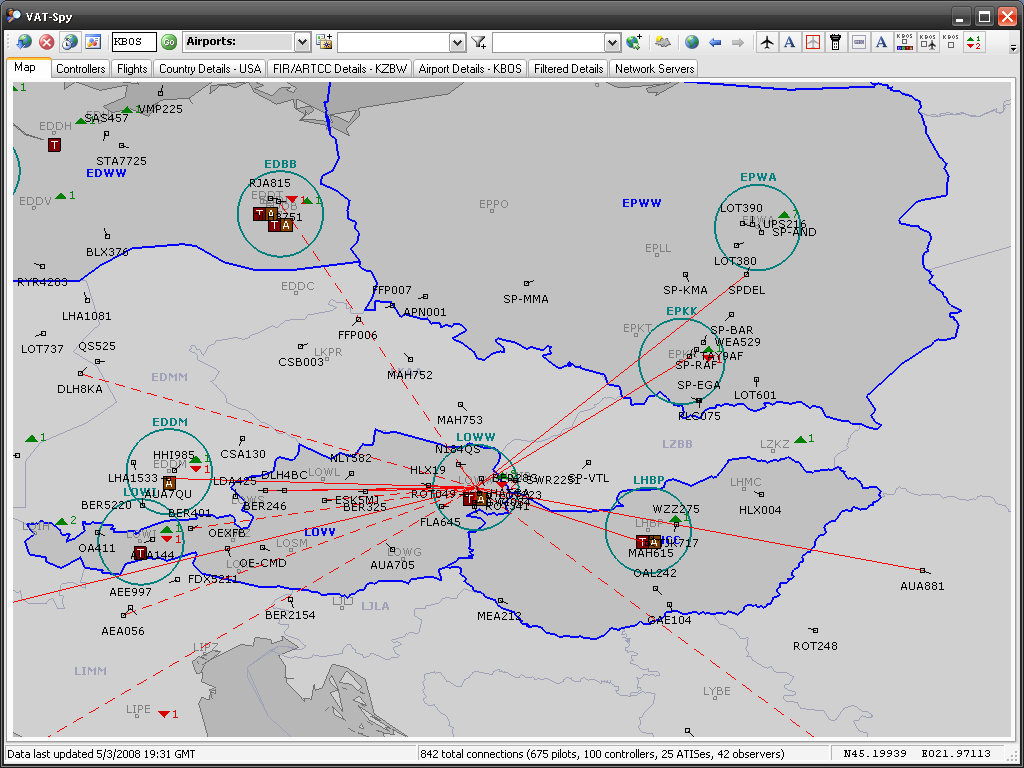
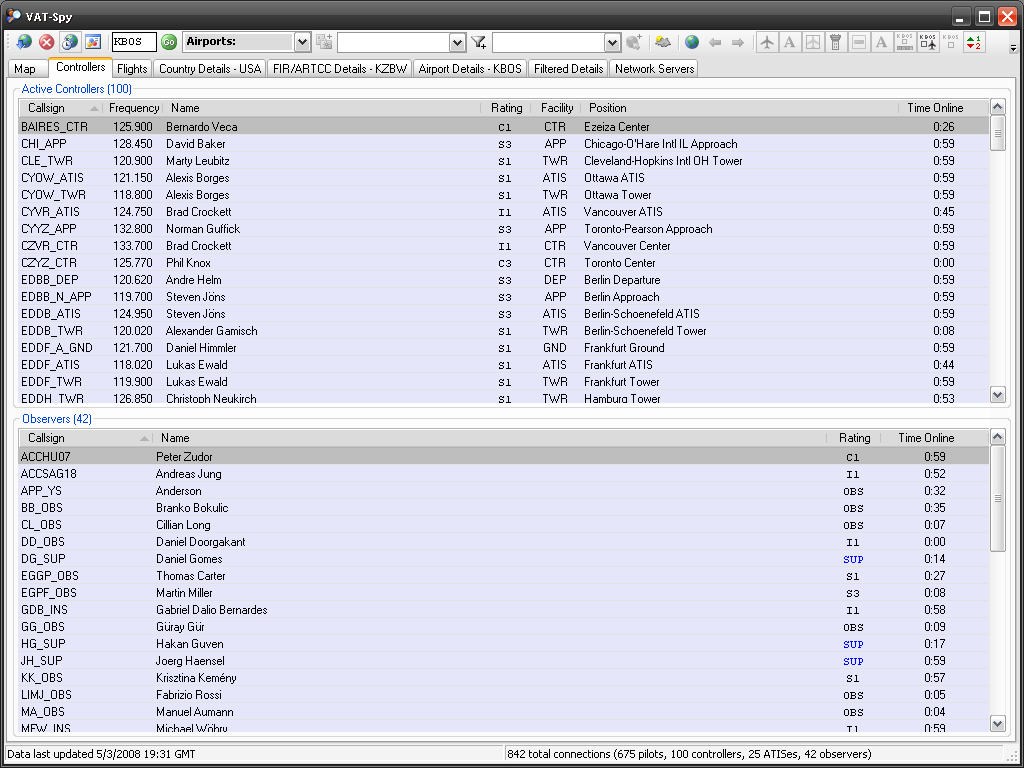
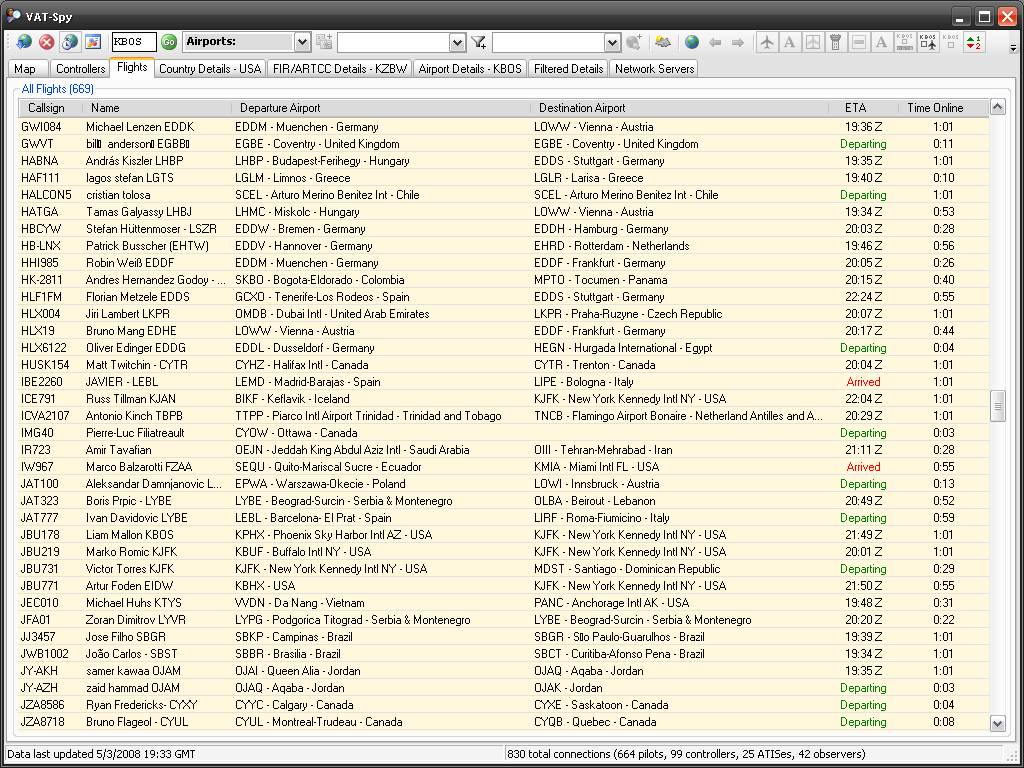
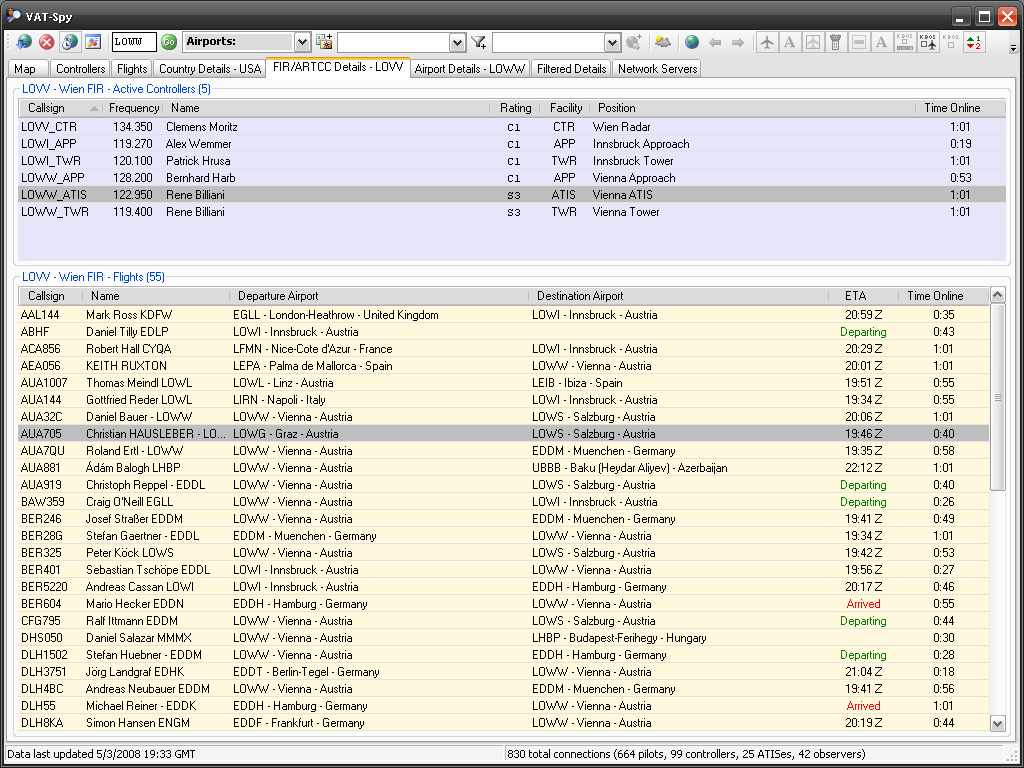
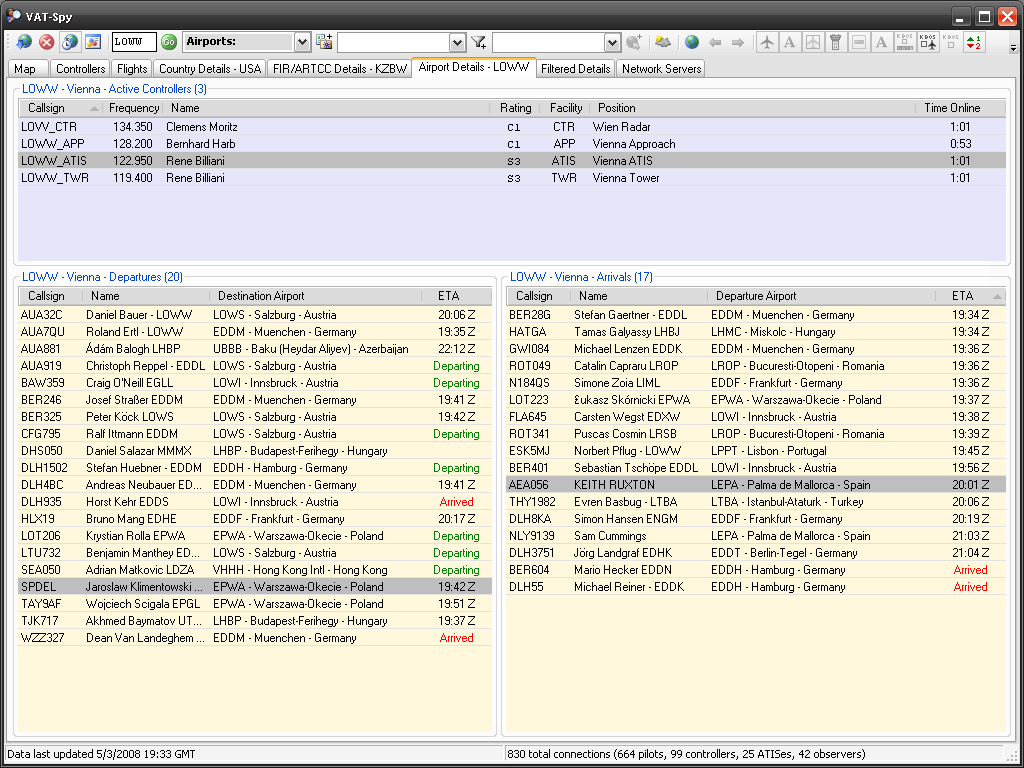
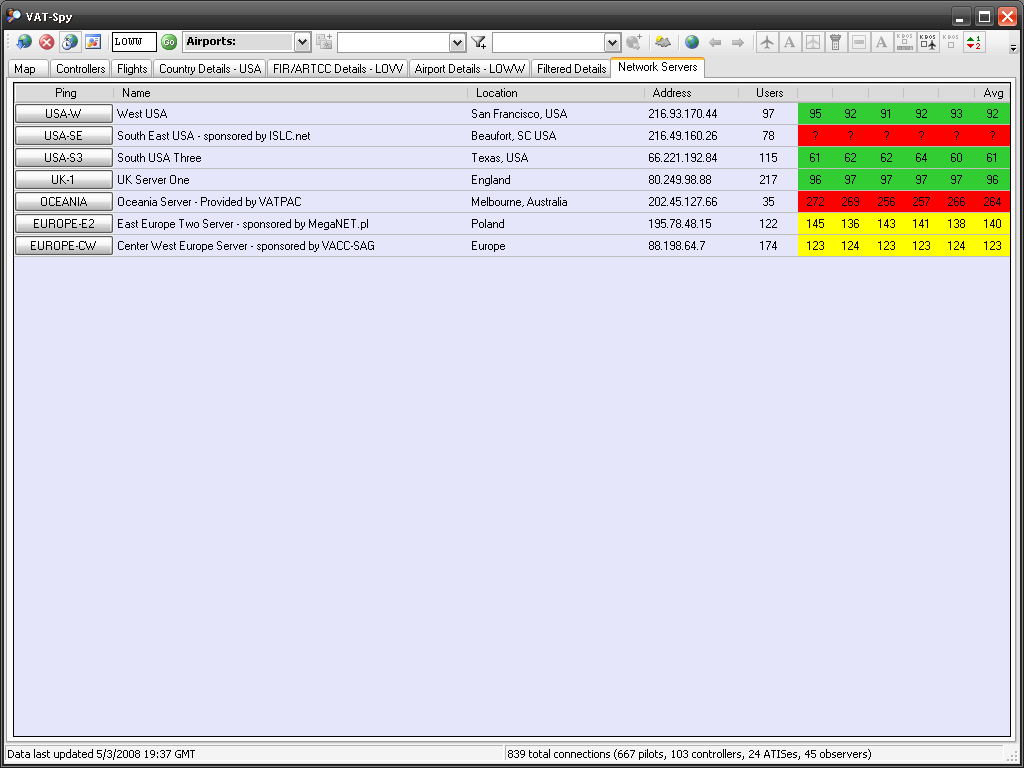
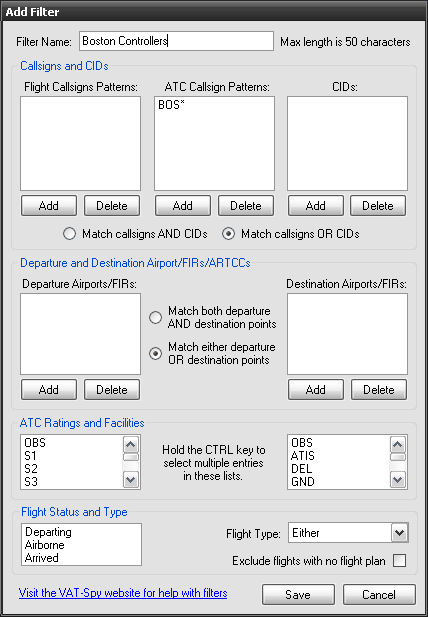
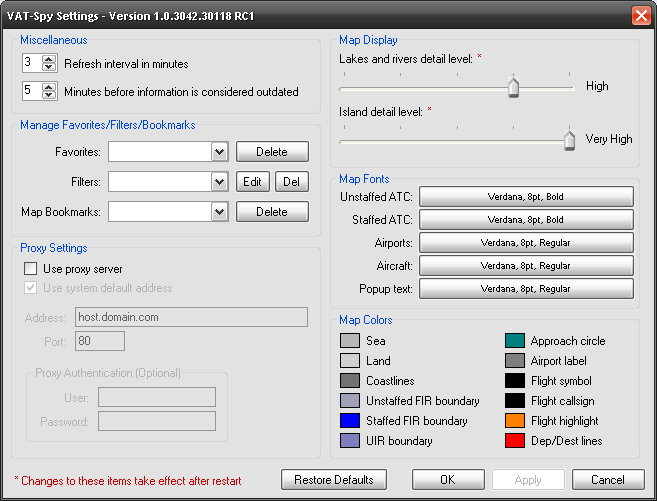 واخيرا ناتى الى التحميل
https://vatspymirror.metacraft.com/VATSpySetup.exe
لا تنسون تقييم الموضوع اخوانى الكرام
تقبلوا تحياتى
Captain Yousef
واخيرا ناتى الى التحميل
https://vatspymirror.metacraft.com/VATSpySetup.exe
لا تنسون تقييم الموضوع اخوانى الكرام
تقبلوا تحياتى
Captain Yousef
|